Searching for the best monitor calibrator? Look no further.
We’ve rounded up the best monitor calibrators and ranked them, making it easy for you to find the right calibrator for you.
And monitor calibration is extremely important as a graphic designer, photographer or creative. The way your images, drawings, and photos look, can either make or break your business. No client would want something that doesn’t look its very best. For many creatives, the best way to ensure that their images are the most accurately represented is via monitor calibration.
What is a monitor calibrator?
A monitor calibrator is a piece of hardware and a software program that adjusts the color that your monitor is displaying. It does this by the use of the computer program and hardware that attaches to your monitor and reads the way the colors are being displayed.
For many people, especially creatives, having the best-looking display can give a more accurate picture of an image on their monitor and help them produce their best work. With this in mind, we wanted to create a list of the Best Monitor Calibrators for Graphic Designers in 2019 to help you pick the best one for your monitor.
Like any purchase, there are things you should consider first instead of just buying the first one you see.
Let’s start there.
Related Posts:
- 17 Essential Tools for Designers
- Best laptops for designers
- Best computers for designers
- Best printers for designers
- Best monitors for designers
- Best tablets for designers
- Best mouse for designers
- Best earphones for music-lovers
- Best cameras for designers
- Best microphones for designers
- Best office chairs for designers
- Best external hard drives for designers
Things You Should Consider When Buying a Monitor Calibrator

Nothing is worse than a monitor that is fresh out of the box. Oh sure, it’s exciting in the fact that you have a brand new tech toy and you cannot wait to break that baby in. Anyone would feel the exact same way as you.
But if you don’t ask yourself some questions before handing over your credit card, you could end up with a good product for sure, but not one that does what you need so the images on your monitor are the best they can be.
Here’s what you should consider before buying anything.
Do you work at home, on the road, or both?
While some creatives may only have a workspace at their home or office, others may be on the go frequently, doing work anywhere they can find a comfortable space and a strong Internet connection. If you like working in other locations like a coffee shop or library, a feature that you may want to look for is an ambient light sensor.
Believe it or not, the amount of light in the room you’re working in can affect the way you see your screen. Having an ambient light sensor in your calibrator can help ensure that regardless of the hue coming from a lightbulb or the amount of sunlight coming through the window, the monitor will display the best possible image.
Do you use multiple monitors?
For many people, working tends to require one monitor, especially if the monitor is large enough, while others may prefer to have multiple monitors and a laptop for on the go work. If you are the latter, making sure that each monitor that you’re using is calibrated correctly is important. Finding a calibrator that can be used on multiple screens is important to find so that each looks as close to the same as possible.
Not every monitor is the same, even if they are the same brand. The type of monitor that you’re using as well as other factors, can affect the monitor’s ability to display color, blacks, whites, angle of view, contrast ranges, and much more. Having a calibrator that can be used on multiple monitors can help make them as uniform as possible.
How much printing do you do?
Anyone who has bought ink for a printer can tell you that printing costs money. If you print images for work, having to print something over and over in order to get the colors “close enough” is no offense, a waste of freaking money. Ink isn’t cheap, and we haven’t even mentioned the paper. For the cost of all that paper and ink, you could pay for a good calibrator so you aren’t getting frustrated or paying for professional printing.
While there are a lot of nuances to printing at home, and there are even some calibrators that will “talk” to your printer, although these can cost a pretty penny so unless you do a lot of printing at home, having that kind of calibrator may be a little bit overkill. A good calibrator should help make your prints come out much better than not using one. If you are printing a large number of images for your business, you may want to look into a higher priced option or look into a printing service that already uses calibration on their monitors to get the best result possible.
What’s your budget look like?
Ah, the big question. How much are you able to spend on a calibrator for your monitor. You can find monitor calibrators that run the pricing gamut from $80 all the way to $500. Even if you’re just starting out, buying an entry-level calibrator for your monitor is better than using nothing at all. If you have a set budget, look at the features that those in your price range offer. If you need to use a calibrator on multiple screens, paying a little more for the features you need may be worth it. However, spending $500 on a calibrator when one that costs $150 and suits your needs better is not something you want to do.
How to Calibrate Your Monitor Correctly
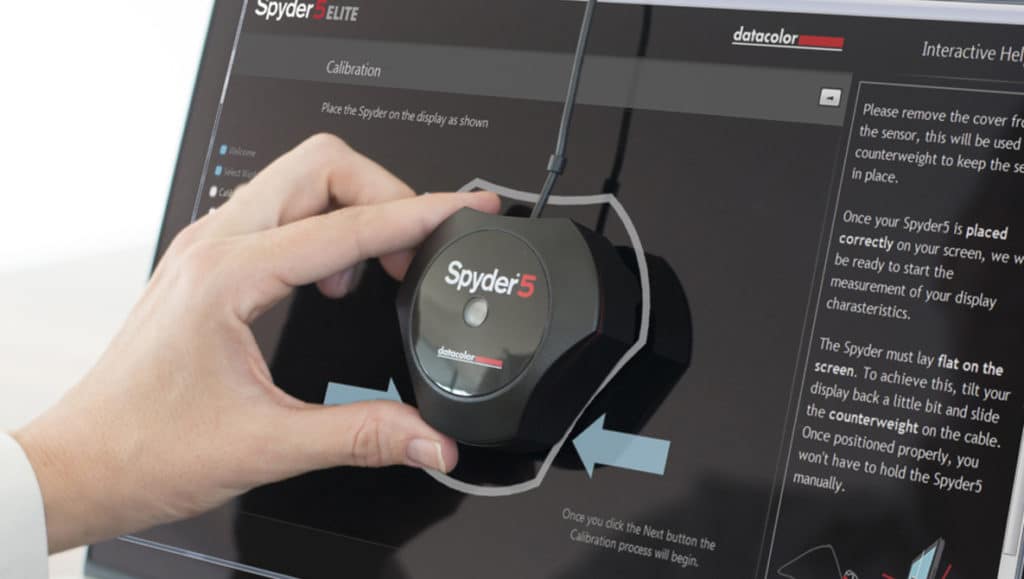
Once you choose and buy your monitor calibrator, you are going to need to set it up correctly. If you search online for how to do this, you will find hours and hours of video showing you to set one up correctly. Don’t believe us? Go check for yourself.
We’ll wait.
Believe us now? Thought so. Anyway, setting up a calibrator for your monitor comes down to some basic steps to get things going:
- Install the software and the device.
- Leave your monitor on for about 20 minutes or so in order to warm the monitor up so that the software and device can provide the best calibration.
Brightness and Contrast
While the software you use will likely have recommendations on what to use, however having the proper brightness and contrast can help display colors that are more accurate. When you are setting these values, you’re not just setting the black point values, but also the black and white values at the same time.
Gamma correction
A mathematical curve that within a range of luminance, describes how a film handles exposure, gamma is used in a lot of film photography. The toe and shoulder of the curve show how a film will react in different ways at light value extremes that it can capture.
If you work in digital photography, it can still describe the value of light and the reaction that the equipment can have, but it can be described with a number row.
Color Temperature
If the white you’re looking at doesn’t look white, that’s because of the color temperature. One of the key parts of monitor calibration is adjusting the monitor for a proper balance.
Ambient Light
As we described earlier, some creatives will not always work in the same room every day. Having a different setting profile that will take into account the ambient light that you may find yourself in regularly can help reduce the need for recalibrating every time.
Make sure that you repeat these steps with each monitor that you use or it could affect how your monitor displays the colors for your next important project.
Best Monitor Calibrators for Graphic Designers in 2019

With all of the information on how to calibrate your monitor available online, choosing the best one to use can cause quite a headache. To help we wanted to pull together what we thought were the best options out there for you to choose from.
If you see one on our list that you would like to know more about, click the link to go right to our review of the calibrator or you can keep reading below to see all of our reviews. Our list of the Best Monitor Calibration for Creatives in 2019 are as follows:
- Datacolor Spyder5ELITE $216
- X-Rite ColorMunki Design $399
- Wacom Color Manager $199
- X-Rite i1 Display PRO $242
- Datacolor Spyder5PRO $149
- X-Rite ColorMunki Smile $97
- Datacolor Spyder5EXPRESS $129
- X-Rite i1 Photography Kit $289
The Best Monitor Calibration for Creatives in 2019
Too many people are simply using the settings that their monitor came with and we thought it was about time we step in and help those unfortunate few.
With all that there is to consider before buying the best monitor calibrator, we thought that doing some shopping of our own might make the process a bit easier. Now while these are our picks, your needs may be different and we’re totally fine with that.
Below is a list of our choices for the best monitor calibrators for graphic designers in 2019. While many of these may seem very similar, they are definitely not considered the same as each one have different features that they can offer you. Whether you choose one of these or another, you want to make sure that the one you choose fits all of the needs that you have.
Datacolor Spyder5ELITE
A simple wizard-based mode makes setting up this calibrator easy. With ‘unlimited’ setting for calibration including grey-balancing, the Spyder5ELITE from Datacolor can make your laptop and desktop look just right within five minutes.
All of your displays can be calibrated to a single target as well as using lightroom monitoring in order to determine the best brightness for your monitor. With the Spyder5ELITE, you can even see before and after results for your own images.
Learn More($216)
X-Rite ColorMunki Design
Created with designers in mind, the ColorMunki Design has the features that any art professional will look for including access to every color in the visible spectrum giving you endless design possibilities. The ColorMunki gives you the option to create your own palettes and you can synchronize them with your design software.
You can choose from X-Rite’s Pantone Matching System as well as the Pantone Goe library to use every color of the visible spectrum. The all-in-one spectrophotometer also allows you to calibrate your printers, projectors, laptop, and desktop displays.
Learn More($399)
Wacom Color Manager
With technology developed by the people at X-Rite, the Color Manager from Wacom can give you a device with professional-level color calibration which is exceptional for designers, photographers, and film editors.
Featuring infinite settings which can be not only saved but shard as well, color controls are able to be adjusted manually for total color control. Mobile ready, the Color Manager is compatible with both Apple and Android devices, while a display quality check automatically keeps your color calibration accurate as time passes.
Learn More($199)
X-Rite i1 Display PRO
These days, many creatives not only use a laptop or a desktop for the work that they do but also projector screens, which is where the i1 Display Pro from X-Rite comes in handy. Using the same profile across displays as well as assess the ambient light in the room your working in is a handy feature to have so that your project always looks its best on the screen.
Using a technology name Flare Correct, the calibrator will adjust and measure the profile you are using based on the glare on your screen caused by reduced contrast ratios. Video editors aren’t left out in the cold either. You can set up your display for the best results with the incorporated color standards. The only downside, which is minimal is the price as this can be an expensive little piece of tech for some.
Learn More($242)
Datacolor Spyder5PRO
Looking at the list as a whole, you’ll probably recognize the Datacolor name mentioned a few times and that with good reason. Datacolor is a trusted name in this market when it comes to displaying the best color on your display and the Spyder5PRO is no slouch.
With more features than the other options, Datacolor offers, the PRO is designed for those creators who want to find a good balance between the features that are important to them without breaking the bank. Despite its easy to set up design, the Spyder5PRO comes with a range of settings including ambient light profiles and software that is in-depth and helps you get the most out of your display.
Learn More($149)
X-Rite ColorMunki Smile
The ColorMunki Smile has one of the easiest setups on our list. Three simple steps – start it up, place the device and your monitor and click go. The affordable price and quick and easy usage make this a very valuable piece of tech. And it plugs directly into your computer’s USB port.
Seeing before and after results like with other calibrators is also available with the ColoMunki Smile, but the combination of price and ease of use has it planted firmly on our list.
Learn More($97)
Datacolor Spyder5EXPRESS
For every professional out there looking for the best calibrator for their monitor, there is also a hobbyist trying to find the tools that they can use to make the best images they can. For those hobbyists, the Datacolor Spyder5EXPRESS is an easy-to-use product that comes with two fixed calibration settings which are perfect for non-professional photographers and designers. Making it even easier to use, the EXPRESS can be used on both desktop and laptop screens.
With an interactive help guide to walk new users through calibrating their display, the Spyder5EXPRESS is a great entry-level calibrator for any hobbyist or even those professionals just getting started.
Learn More($129)
X-Rite i1
The first thing many people will notice about the i1 from X-Rite is the price. Yes, it is pricey. But the price you pay is well worth it with a large number of options as well as features that any professional from graphic designer to photographer will love.
The i1 uses the most referenced color management system in the world, more commonly known as Pantone. The Pantone spot color optimization tool is great for designers, printers, and manufacturers giving you the ability to optimize your color profile to the color management system. Flare Correct is also present here, adjusting your display to reduce the contrast ratios caused by any glare on your screen.
The X-Rite i1 is a professionals dream calibrator and can be used on multiple displays so you can put the best image out there no matter where you work.
Learn More($289)
Choosing the best calibrator for your needs
For someone new to monitor calibration, reading this article might cause a lot of confusion. If you’re a little confused about how monitor calibration works and a more in-depth guide to setting your calibrator up, we recommend checking out one of the many videos on YouTube for help.
When you go shopping for a calibrator, it is important to make sure that you have a checklist of what features you need to have before handing over your money. With our list of the Best Monitor Calibration for Creatives in 2019, we hope we’ve given you some options to consider when you start looking.
Do you have a calibrator that you trust and recommend? Let us know in the comments below!








No comments:
Post a Comment