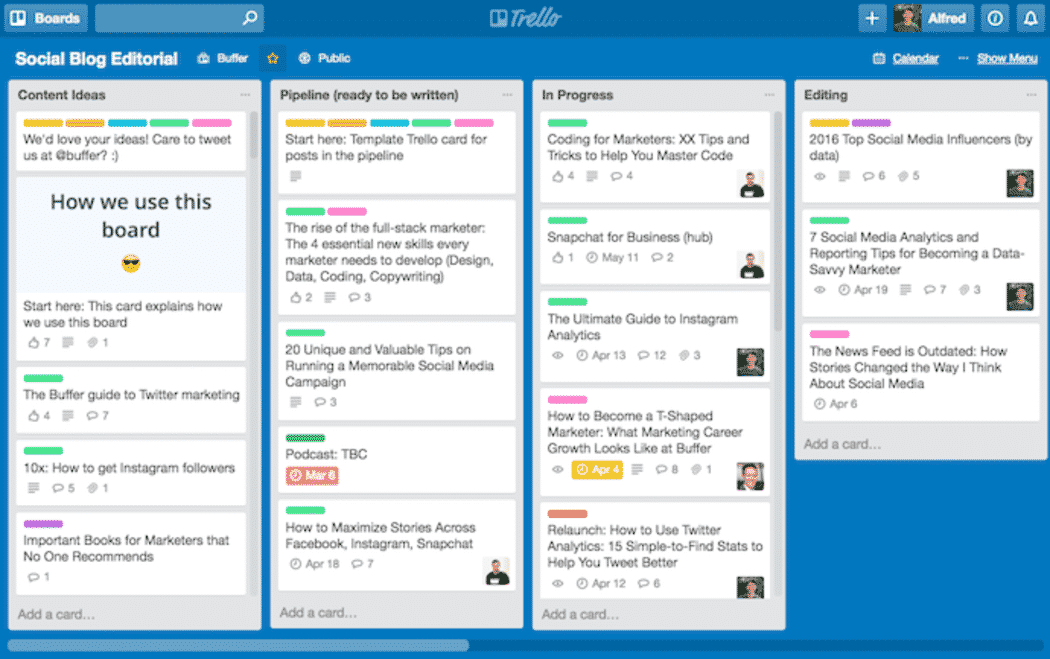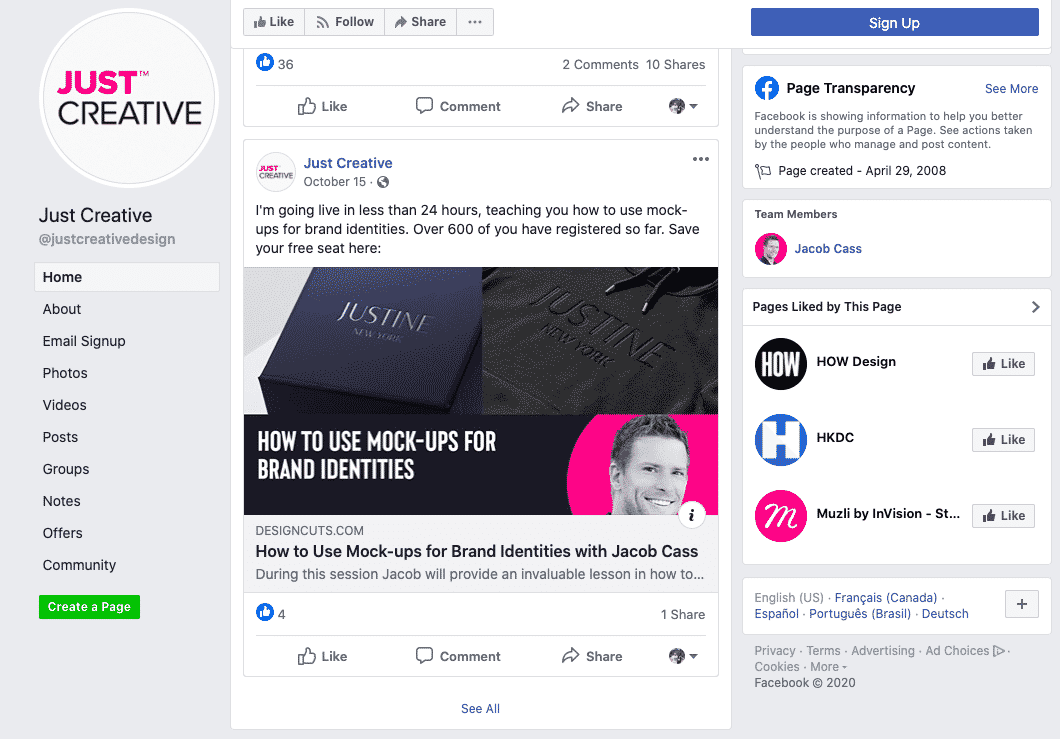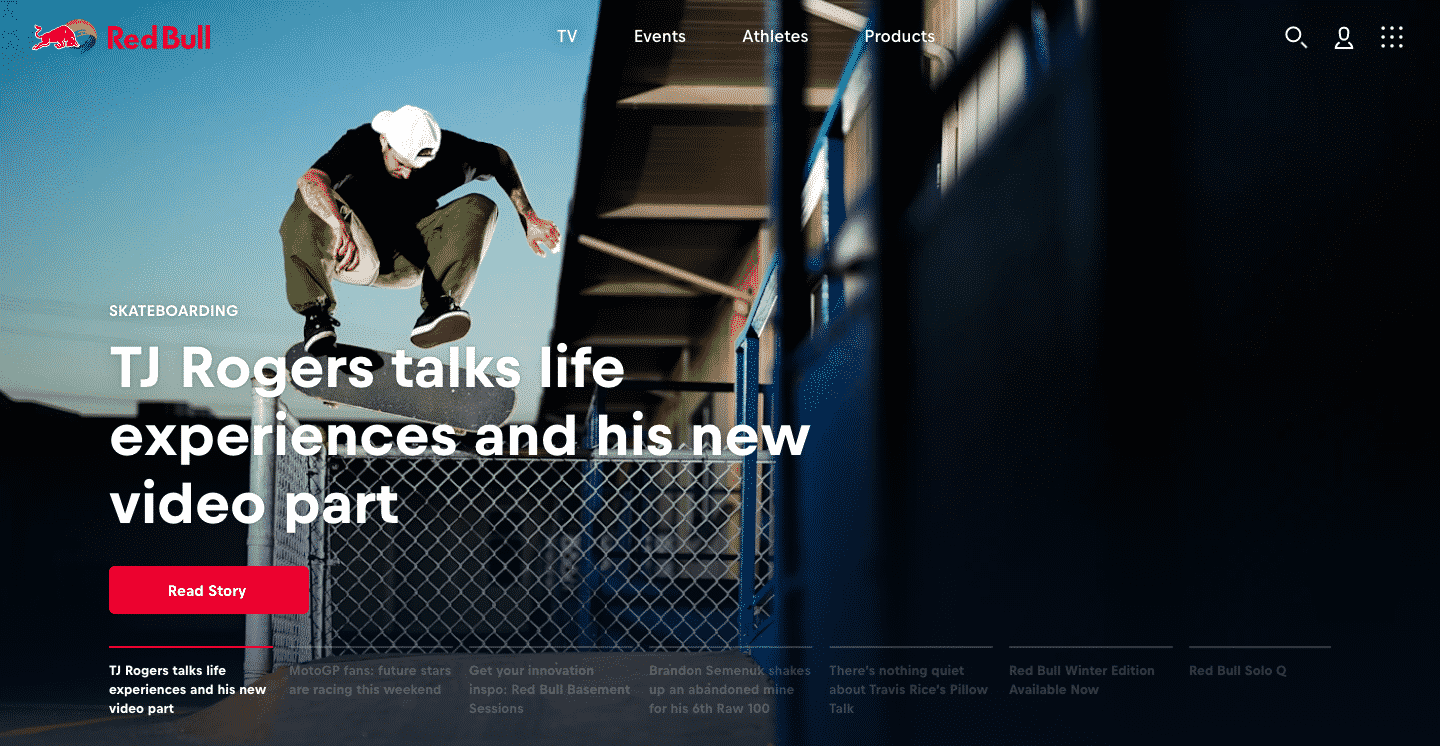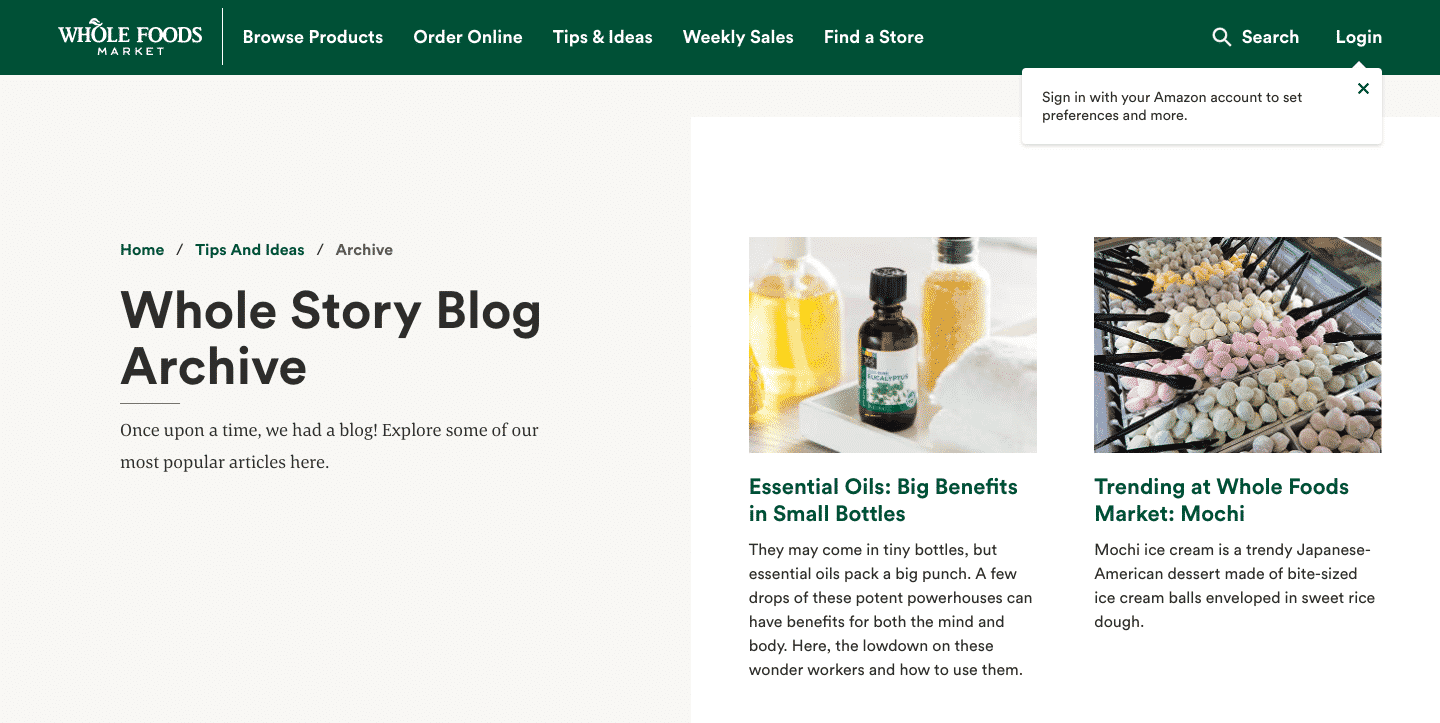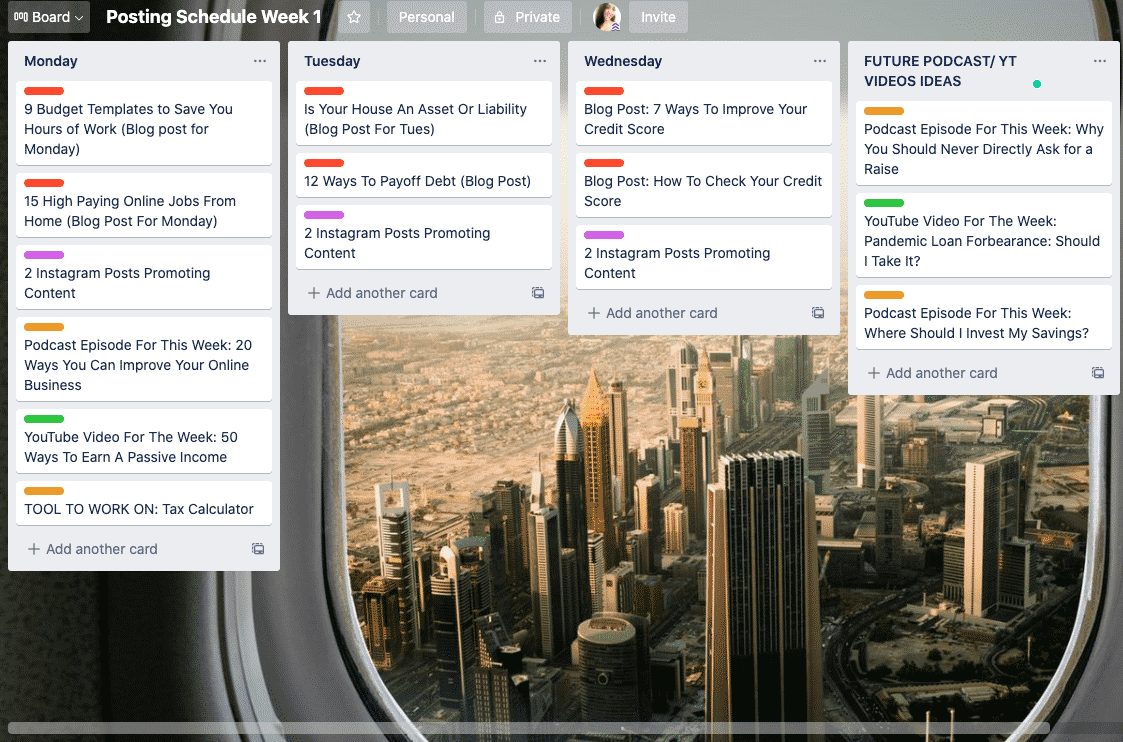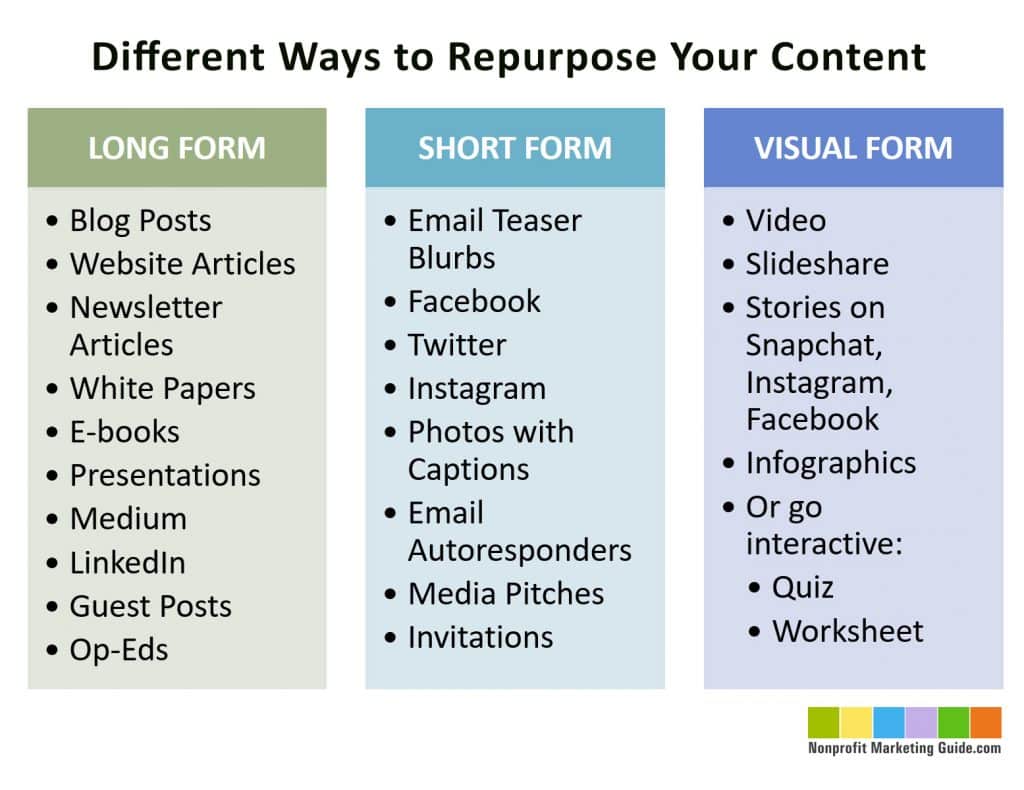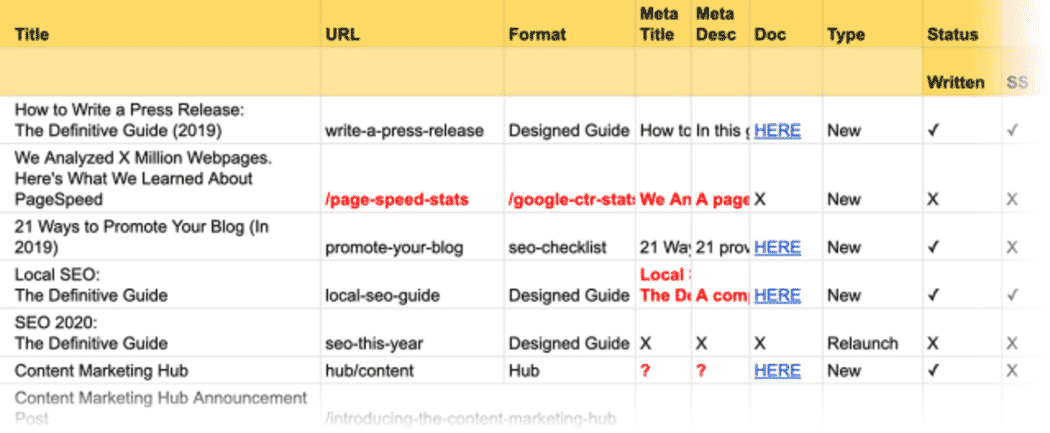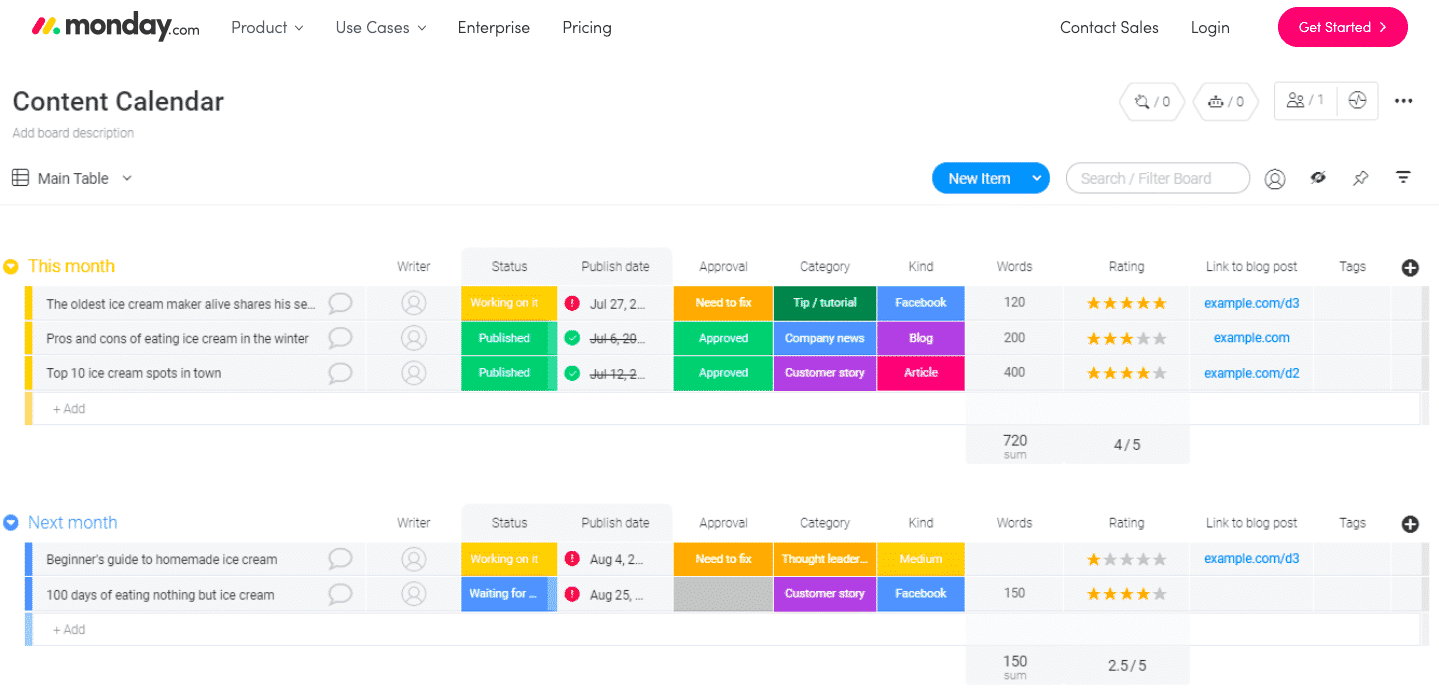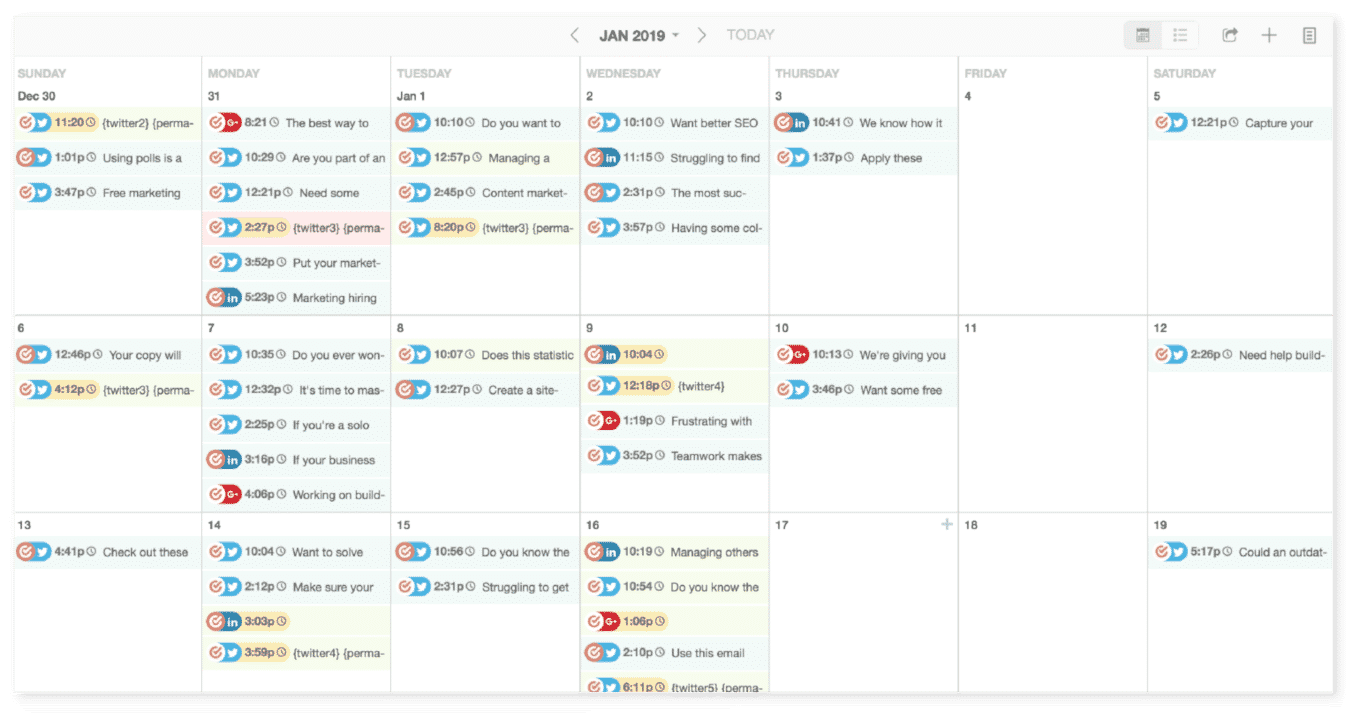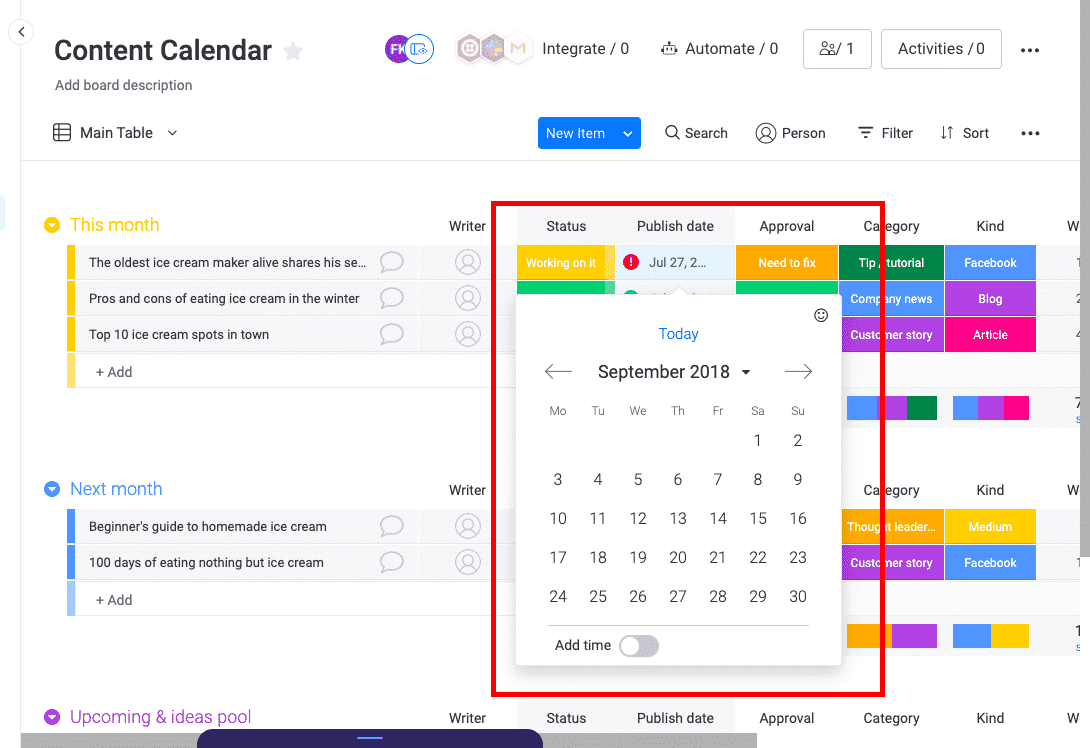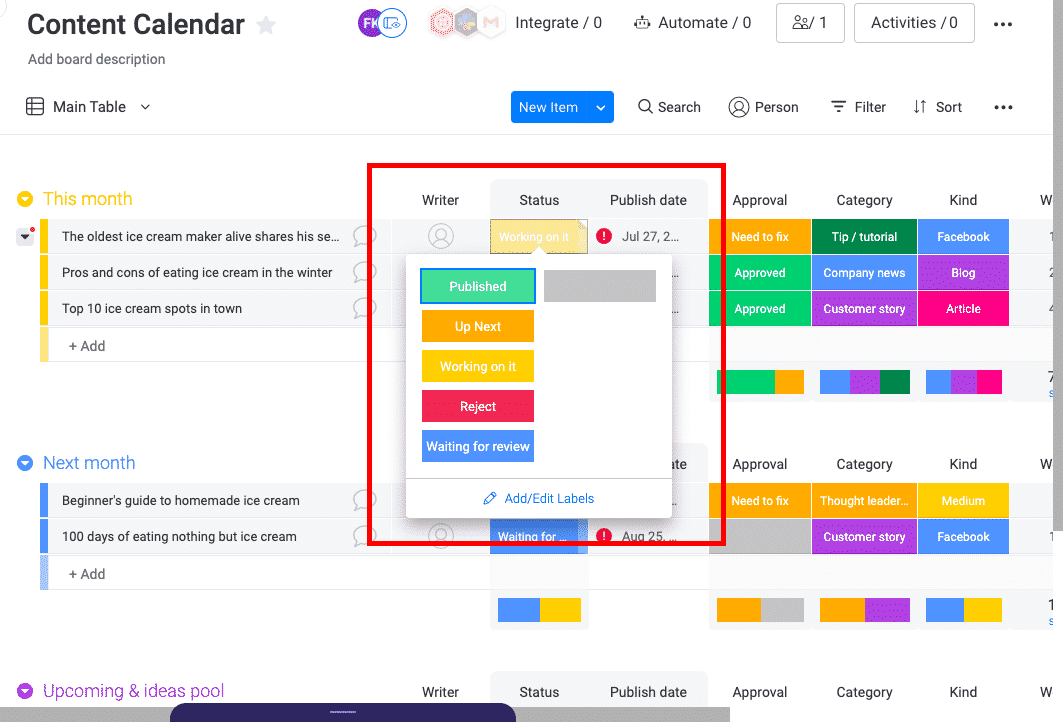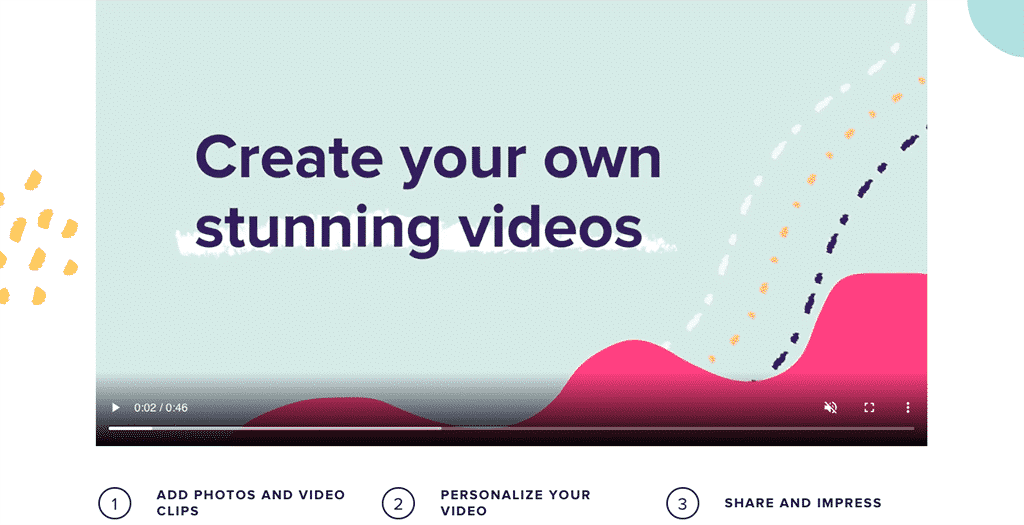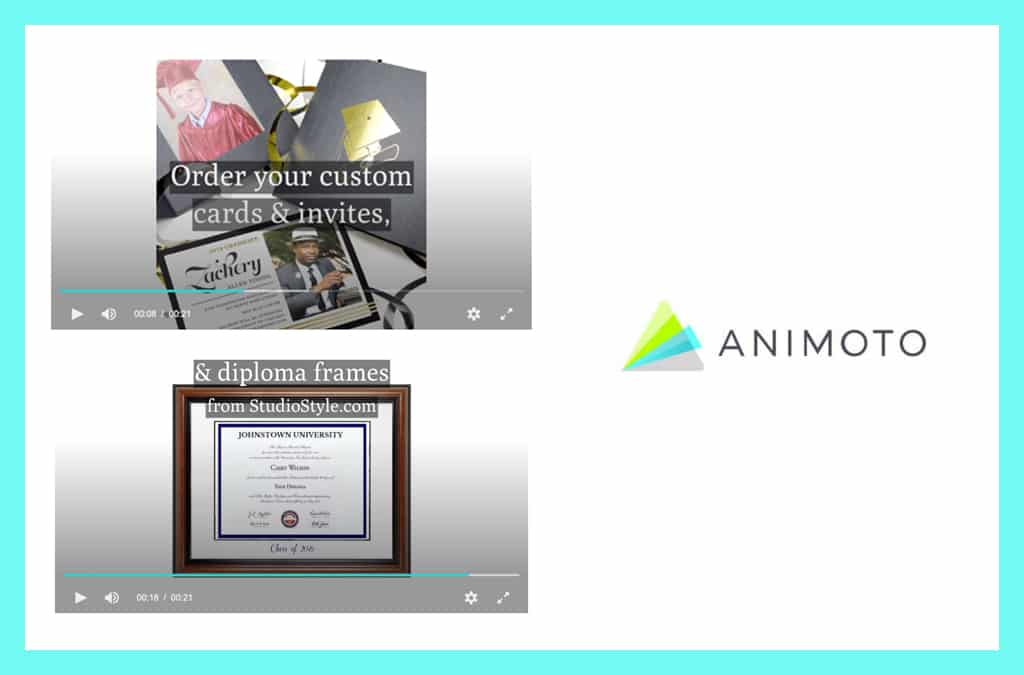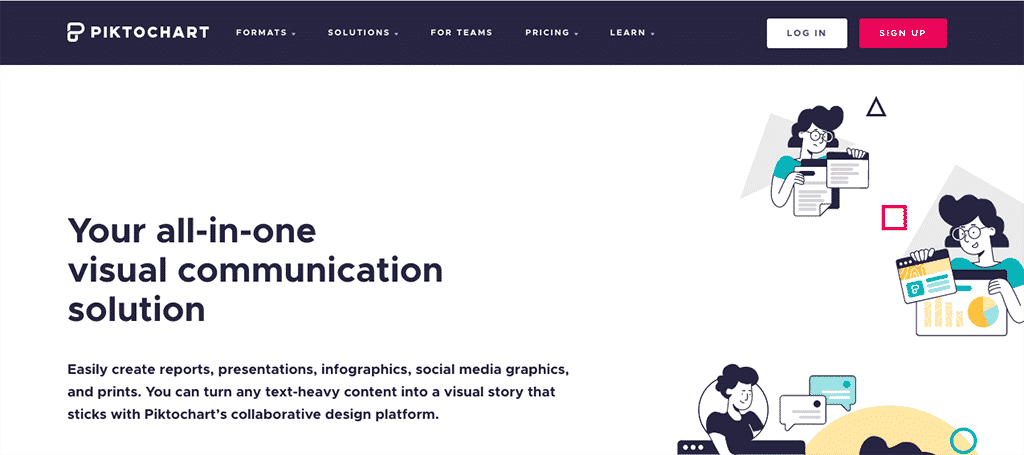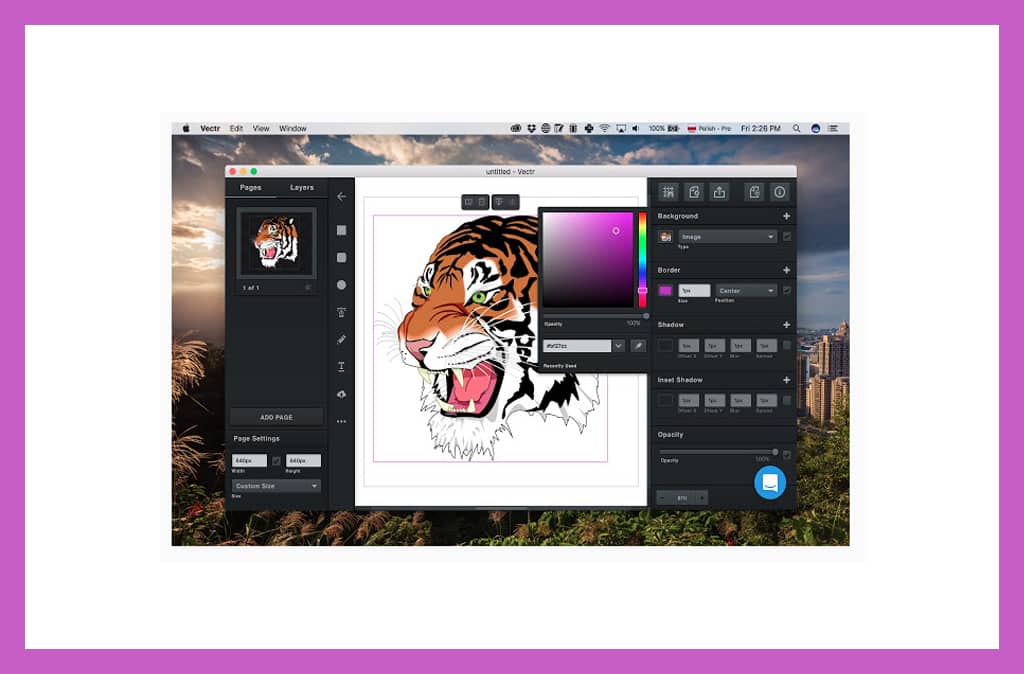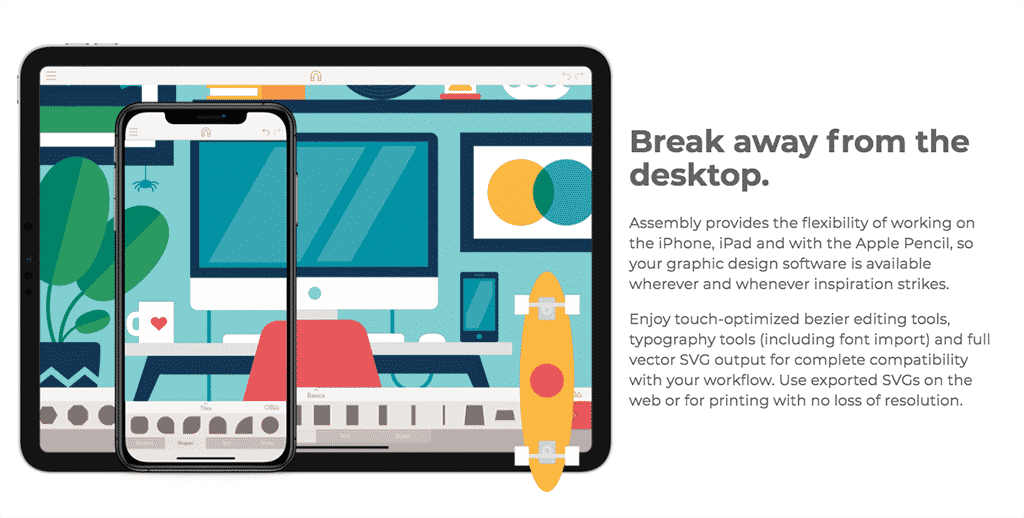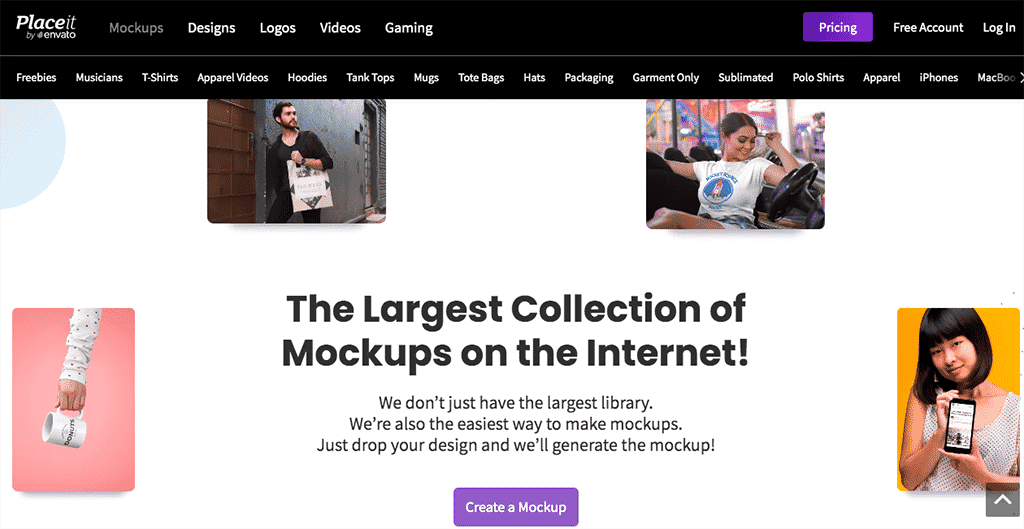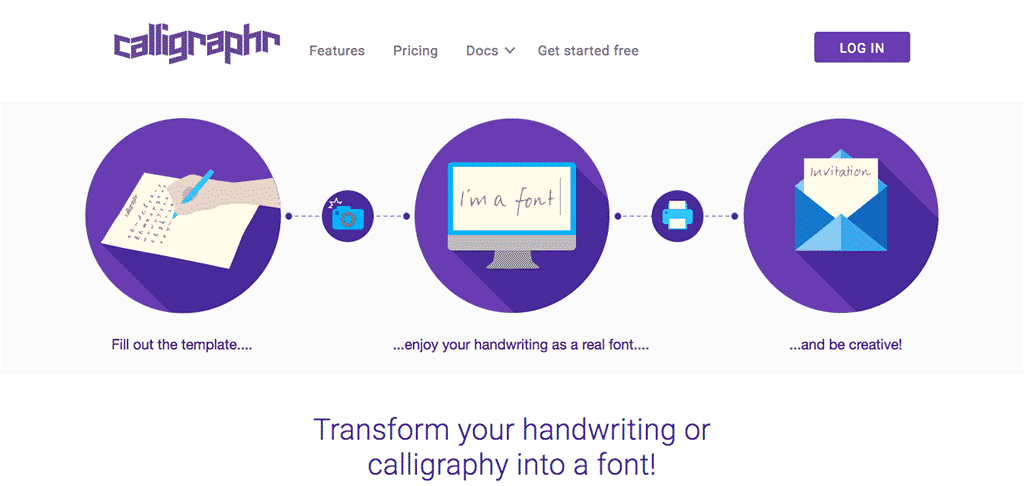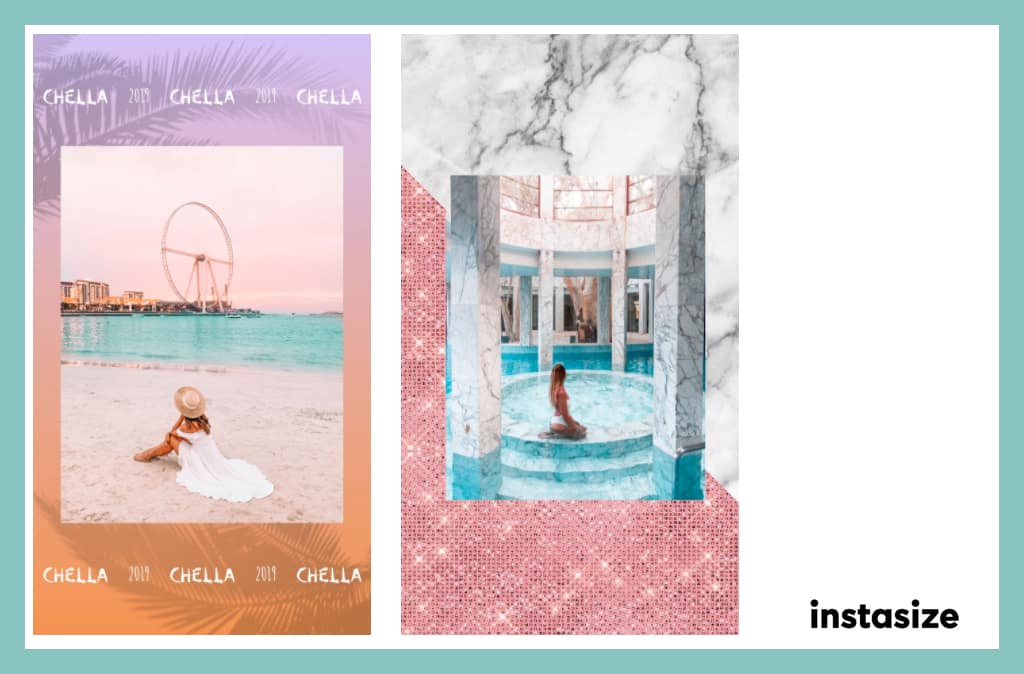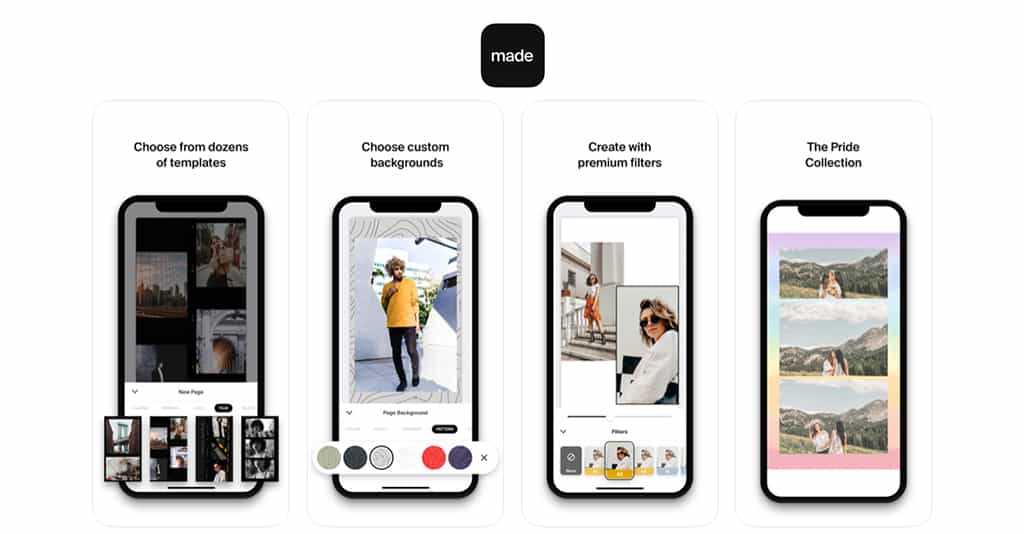This article has been contributed by Denise Langenegger.
As businesses continue to divert their budgets toward content creation and digital marketing, so does the demand for marketing images, infographics, video content, social media marketing, packaging design and website design. In the age of digital marketing, graphic artists and designers have taken center stage.
If you’re working for a brand or client who wants to increase traffic to their pages or profiles, you have to learn how to make your designs stand out. Conversions and sales rely on how a brand’s online presence is put together, so visual elements must be consistent throughout landing pages, email templates and social media.
Despite the growth in demand we’re seeing, there are still plenty of graphic designers out there available to offer their services. From freelance graphic artists to digital marketing agency designers, there will be plenty of options for clients to choose from to get the job done.
So if you are a designer, how do you make your work stand out?
Top 10 Graphic Design & Creativity Tools for Designers
- Animoto: video content creator
- Canva: template-based design suite
- Piktochart: creator of charts and infographics
- Vectr: vector illustration design software
- Assembly: mobile vector illustrator tool
- Place It: template-based mockup creator
- Archetype: intuitive typography tool
- Calligraphr: turn your handwriting into fonts
- Instasize: creative mobile image and video editor
- Made: editor designed for IG Stories
To consistently book graphic design projects, you are going to need a full arsenal of digital editing software and mobile editing apps. This way, you can produce a diversified multimedia portfolio that can be used from one social media platform to another. These are the holy grail tools that will make your life easier when you create effective digital marketing images.
Whether you’re a first-timer or a freelance veteran in graphic design, you’re going to need to know the features and functionality of the following design apps and tools for both mobile phones and desktop setups. Once you try these tools, you can then gauge which ones will be most useful for a particular design campaign or project.
1. Animoto
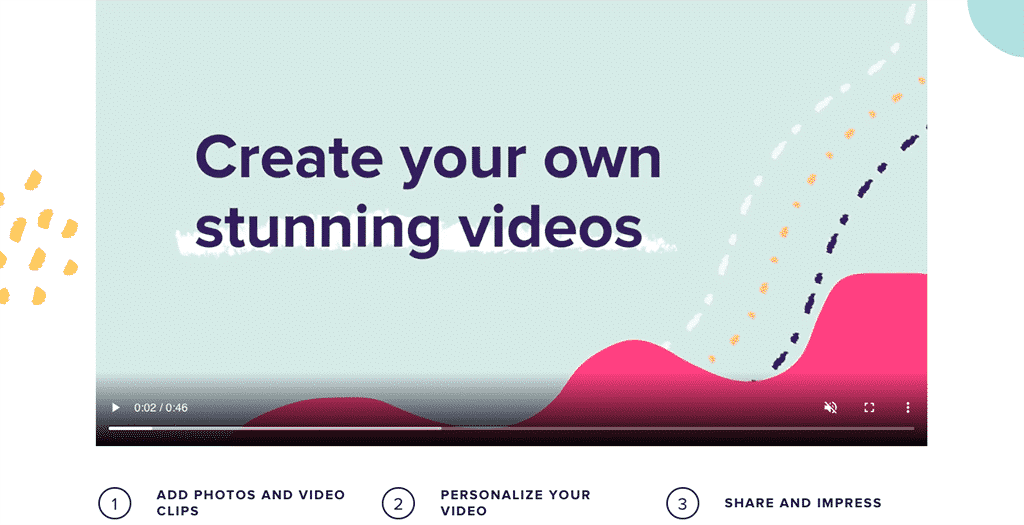
When it comes to engagement, video content is king. If you are a graphic designer with little to no video editing background, you can rely on Animoto to help you create stunning video content with ease. Anyone – even those with no background in design – can create beautiful video content with just a few clicks with Animoto!
Animoto is a free online video maker that lets you add your own clips to use with premade video templates that are easy to follow using a drag-and-drop editor. To start, you select a storyboard template that best suits the content of your videos. Then you can adjust the colors, fonts, music, transitions and other elements in your video. Once done, you can then upload and share your video! With Animoto, every project is made to impress and meet your client’s business goals.
Animoto lets you create an unlimited number of videos using your own clips plus any resource you may like in their cloud-based stock video and music library.
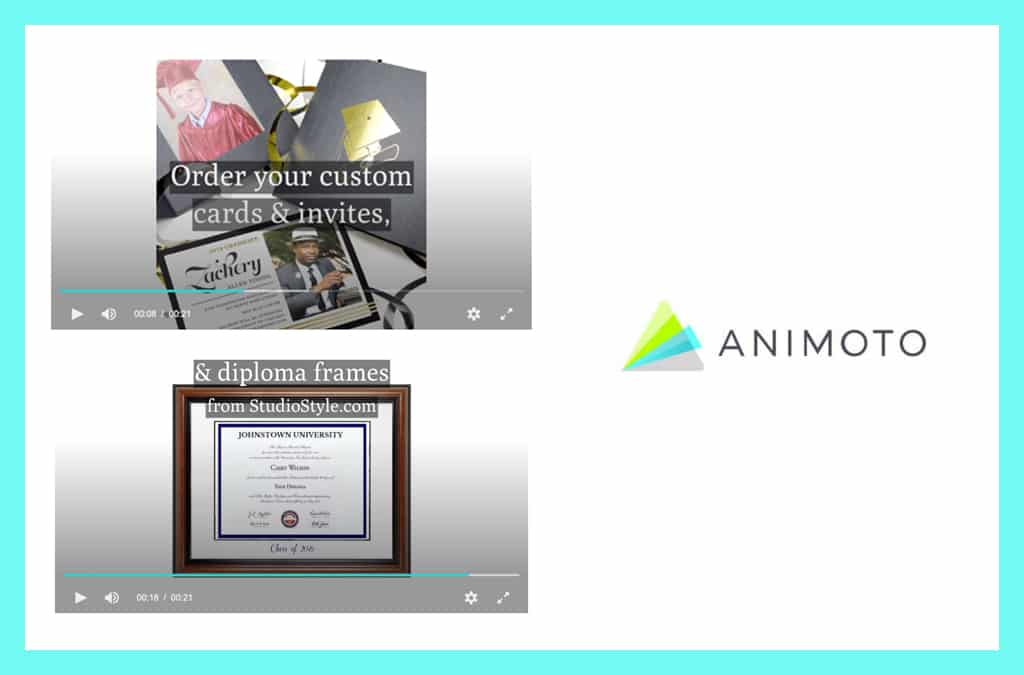
Who uses Animoto?
Small businesses, realtors, planners, etc. See samples here.
How much does Animoto cost?
The Personal Plan is available for free forever but there will be Animoto branding present in your videos. If you want to remove the Animoto branding and instead use your own logo watermark, you can subscribe to the Professional Plan for only $33/month.
2. Canva
Canva is one of the leading, template-based editing platforms online. Although it has a mobile version, we prefer exploring its rich selection of editing tools from a computer. Quick drag-and-drop adjustments with Canva can help you finish or duplicate a wide range of design projects such as:
- Social media posts
- Event invites
- Marketing images
- Document templates
- Design prints
They also have a version made especially for education, which allows creation and collaboration in the classroom and full access to Canva Pro’s features.
Canva has a mobile app version available for both iOS and Android users, but as mentioned earlier, we find the desktop version much easier to use.
Who uses Canva?
Graphic designers, agencies, small businesses, etc.
How much does Canva cost?
Canva is available for free but you can subscribe to Canva Pro for only $9.95/month per user. Canva Pro lets you access more advanced editing features such as the Background Remover, which comes in handy when you have to make product posts and the like. Normally, you would do this using the Pen Tool in Adobe Photoshop and it could be time-consuming to manually remove backgrounds for multiple photos at a time.
3. Piktochart
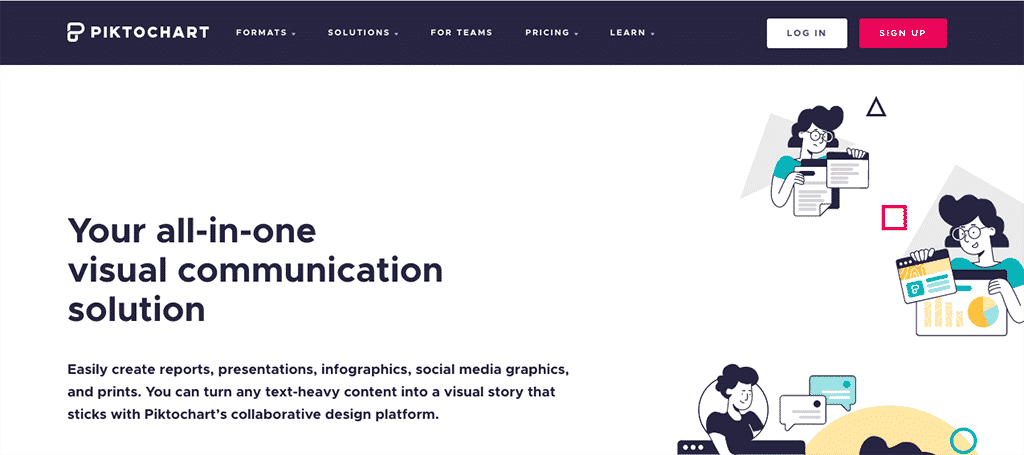
Graphic artists must also know how to present numbers from data and other technical information in the most effective way possible. This is a more advanced design skill because it requires you to organize copy and format various design elements into an infographic or picture chart that is easy to read and digest while being visually appealing.
Creating infographics, flow charts and table data from scratch is one of the most time-consuming design jobs ever but you can be a cut above the rest with the help of design platforms like Piktochart.
Piktochart is marketed as an “all-in-one visual communication solution” because it streamlines and automates the process of creating the following:
- Reports
- Infographics
- Charts
- Social media graphics
- PowerPoint slides
- Flyers
- Posters
- Event invites
Who uses Piktochart?
Universities, researchers, restaurants, hospitals and more.
How much does Piktochart cost?
You can use Piktochart for free up to 5 times only. Subscribe to Piktochart Pro for $24/month for unlimited usage, HD image exports, PDF exports and more.
4. Vectr

Vector illustrations are one of the best ways to create digital marketing images because of their format. You can resize vectors as large or as small as you want and the images will not dwindle in quality, unlike normal JPG files that tend to blur or pixelate. A lot of clients prefer vector quality designs – especially for brand logos – because of this.
However, not all graphic designers are well-versed in vector illustration because there is a massive learning curve associated with mastering the art of vector drawing. Moreover, most vector graphics software like Adobe Illustrator come at a very high price. Fortunately, designers can turn to free vector illustrator programs such as Vectr.
Vectr is an online vector graphics software that can create vectors intuitively and seamlessly. It is so easy to use that it can even be shared with collaborators so a team of designers can work on vector graphics together. This online graphics tool has massive potential and every designer will benefit from having this in his or her design arsenal.
You never have to worry about losing clarity with your designs! You can vectorize them online at the Vectr homepage. Just sign up for an account and their vector graphics software will be available for you to use.
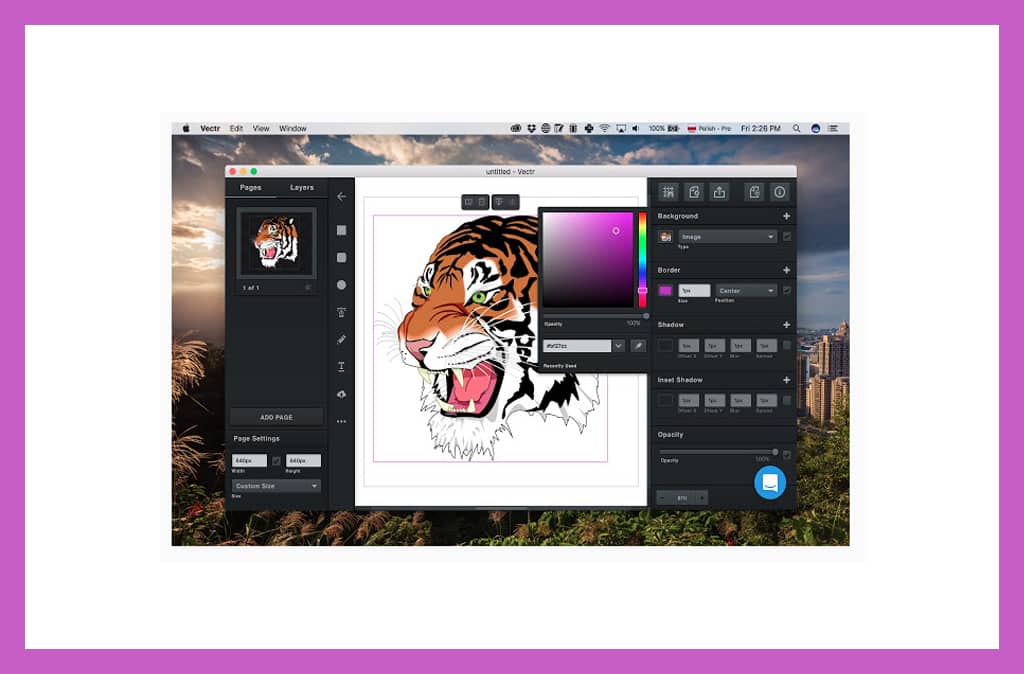
Who uses Vectr?
Logo artists, animators and more.
How much does Vectr cost?
Vectr is free!
5. Assembly
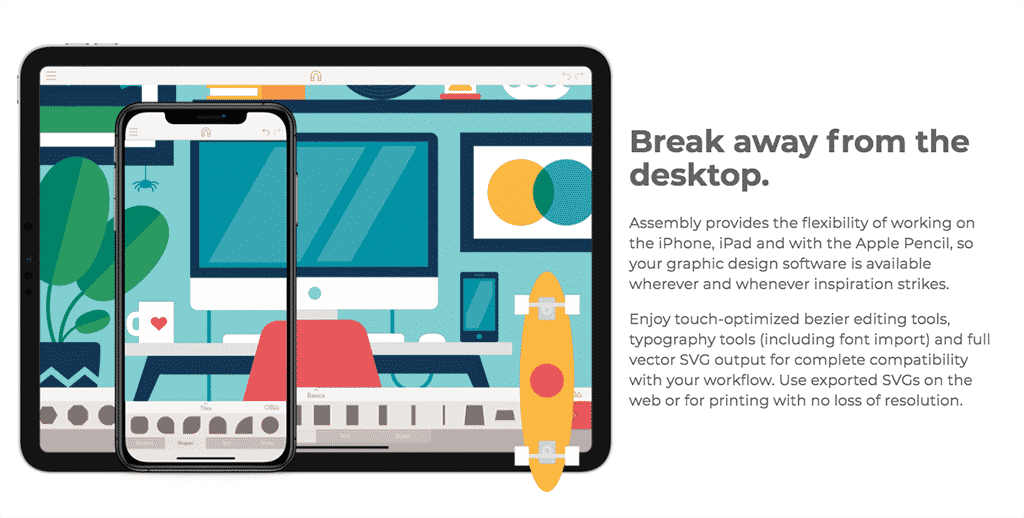
You won’t always have access to your computer when the need to create smart and professional graphics arises. This is why we also included a mobile version for vector graphics software in this list.
Download Assembly to be used on your iPhone or iPad to access user-friendly vector design tools that you can use to create professional designs like logos and website banners.
If you are just a casual designer, you can level up your skills with Assembly’s intuitive graphic design tools. From basic vector shapes, pre-made stickers, color or pattern fills, lines and strokes, you have a wide range of top-grade design instruments to work with.
Be ready to capture your ideas whenever inspiration strikes! Play around with touch-optimized editing tools, bezier curves, typography, and full grouping, scaling, rotation and transparency capabilities.
Who uses Assembly?
Graphic designers, illustrators, agencies and more.
How much does Assembly cost?
Assembly can be downloaded for free at the Apple App Store but we recommend subscribing to the Pro version, which ranges from only $2.99/month to $14.99/month. You can choose the features to be included in your plan so you can be sure to get the vector graphic tools that you need to work with for your projects.
6. Place It
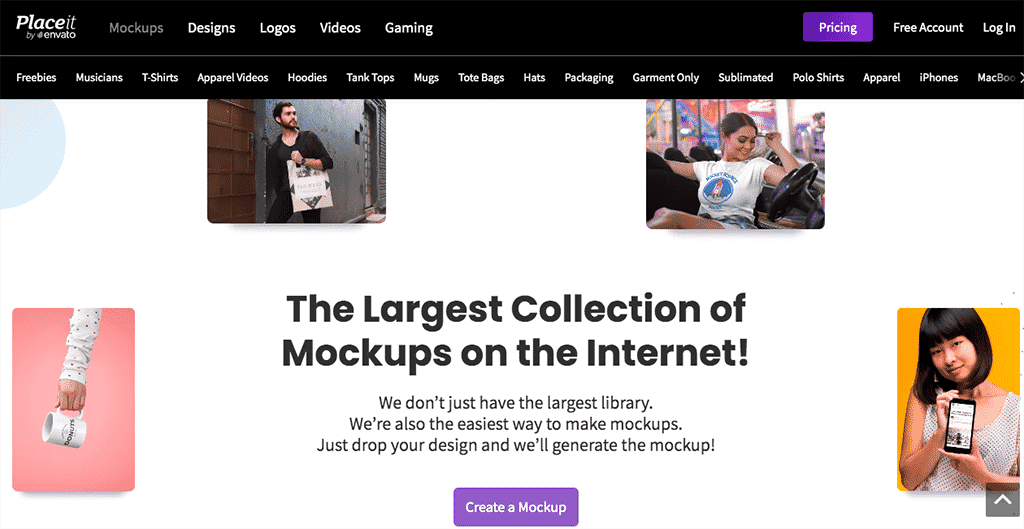
Let’s say you’re finished with your design and now you want to see if it will look good on a shirt, a coffee mug, a tote bag, or practically any type of product that needs customized branding. You will need to create product mock-ups and Place It is an online design program built exactly for that.
Place It has a large library of 13,000+ templates to produce high-quality mock-ups for the following products:
- T-shirts
- Hoodies
- Tank Tops
- Tote Bags
- Coffee Mugs
- Tumblers
- Hats
- Product Packaging
- And more
Place It is also quite simple to use. Just drag-and-drop or upload your design and you will be able to select what kind of product you need a mock-up version of. The Smart Templates allow you to adjust elements without breaking their clarity, composition and original look. You can also add layers to your work so you can be as flexible as possible when creating your digital mock-ups.

Who uses Place It?
Retail brands, corporate gift companies, banner makers and more.
How much does Place It cost?
Place It can be used for free but you should subscribe to the Unlimited version for $14.95/month. This version lets you use all of the templates in their vast mockup library plus access to other advanced design features that will help you create work that absolutely stands out from the rest.
7. Archetype
Typography is an essential part of all graphic design. What you say matters just as much as the typeface, spacing and kerning you use to communicate your message. This is why graphic designers must have a firm grasp of the best typefaces to use plus the perfect font pairings for various occasions.
Archetype is an online toolkit app that lets you create beautiful typography quickly and consistently. It eliminates the guesswork by intuitively applying industry-standard best practices when it comes to all things typography.
After you decide on what fonts to use, Archetype also lets you balance out the proportions of the text by recommending the optical horizontal and vertical spacing for your text. This way, your typography will always be neat, easy to notice and read, as well as shareable on various social media platforms.
Who uses Archetype?
Graphic artists, small businesses and more.
How much does Archetype cost?
The app will be tailored to you and will fall into Small, Medium or Large for pricing purposes. You can buy yours outright for $9,000, $17,000 or $31,000 respectively. Alternatively, you can subscribe for a minimum of 12 months for $1,500, $2,000 or $3,800/month respectively, which includes updates.
8. Calligraphr
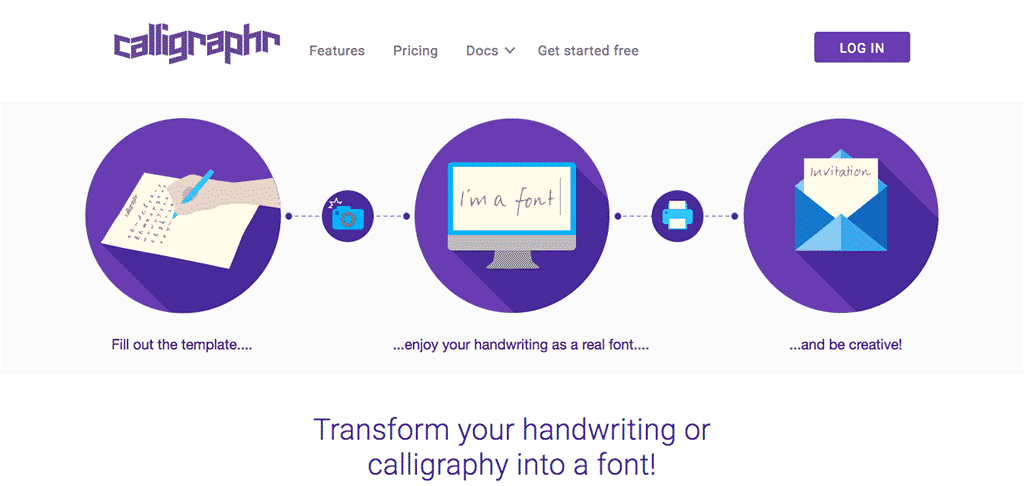
If your friends have been telling you that your handwriting or calligraphy style is unique and that you should turn it into your own font, you should listen! Calligraphr is an online typography tool that lets you do just that.
To start, you will be asked to fill out a template of the alpha-numeric symbols using your handwriting or calligraphy style. Then you will upload the template into the Calligraphr system, wait a few minutes, and voila! – your very own font will be available for download.
Once you have your own original font, you can then use your handwriting for any design project you might have. Creating your own font is a great way of making packaging design, logo design and more, to stand out from the rest.
Who uses Calligraphr?
Graphic artists, logo artists, comic book artists and more.
How much does Calligraphr cost?
The Free option allows you to create unlimited fonts, but only one at a time with a maximum of 75 characters. The Pro option is $8/month for one month or $4/month for 6+ months, and gives you more characters, data storage, ligature and letter spacing options.
9. Instasize
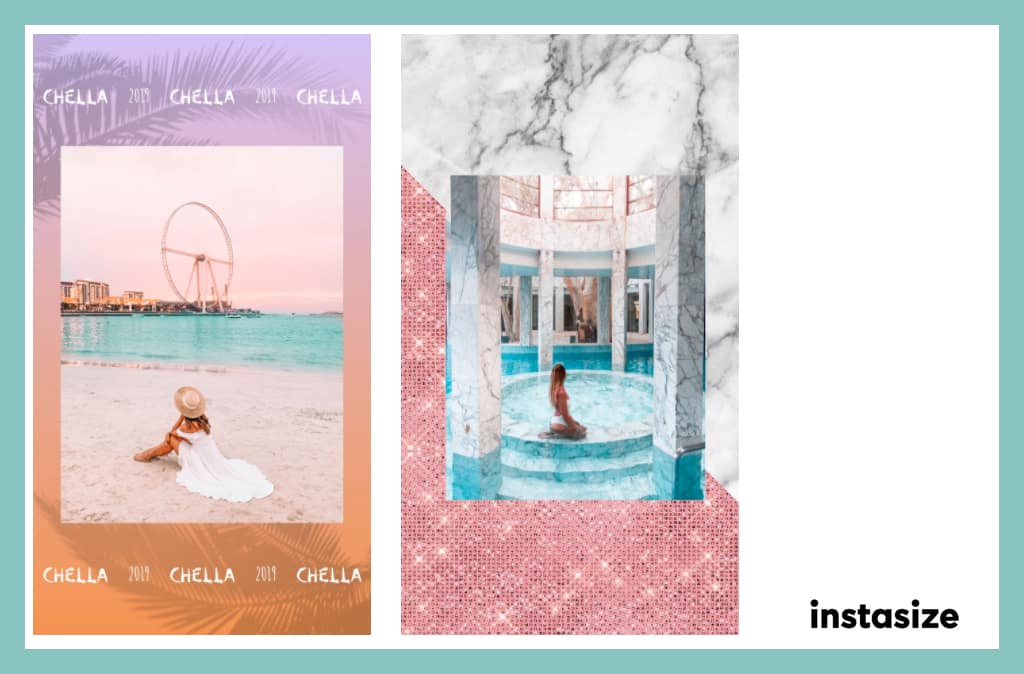
For a mobile editing app for social media content, Instasize comes packed with a no-nonsense photo editor plus a fun toolkit specifically designed for creative elements.
Let’s start with the image editor on the free and basic account. Just like desktop editors, this pocket-sized app allows you to edit photos on a granular level. A slider control makes it easy for you to achieve the settings you want for:
- Brightness/Sharpness
- Contrast and Saturation
- Exposure and Vibrance
- Temperature and Tint
- Shadows and Highlights
- Grain
- Vignette
If you need to make multiple versions of the same image for various social media platforms, Instasize lets you resize your images according to where you need to upload them to. It has premade template sizes for Instagram (Square and Full Size), IG Stories, Facebook, Pinterest and Twitter. Why should you resize your images? So your designs won’t get chopped off or hidden unnecessarily if you have the right dimensions each time.
After you’ve played around with the image settings and filters, you can then add border patterns, make collages, and even add stylized text to your images. Instasize boasts of a wide range of border pattern sets such as Film, Floral, Ink, Glitter, DIY and Vintage. This way, making posters and other branding content is always a breeze.

If you are an iPhone user, you can also edit videos for your Instagram Reels! Like in photos, you can also add creative borders and stylized text to videos with Instasize.
Another awesome feature for iOS users is free access to Unsplash’s stock image library. You can use your images along with hundreds of artistic images from professional photographers and artists.
Who uses Instasize?
Content creators, digital marketers, influencers, small brands and more.
How much does Instasize cost?
Download the app for free on iOS and Android. We recommend subscribing to Premium for $4.99/month so you can get access to over 100+ filters, patterns and text styles that are constantly updated every month.
10. Made
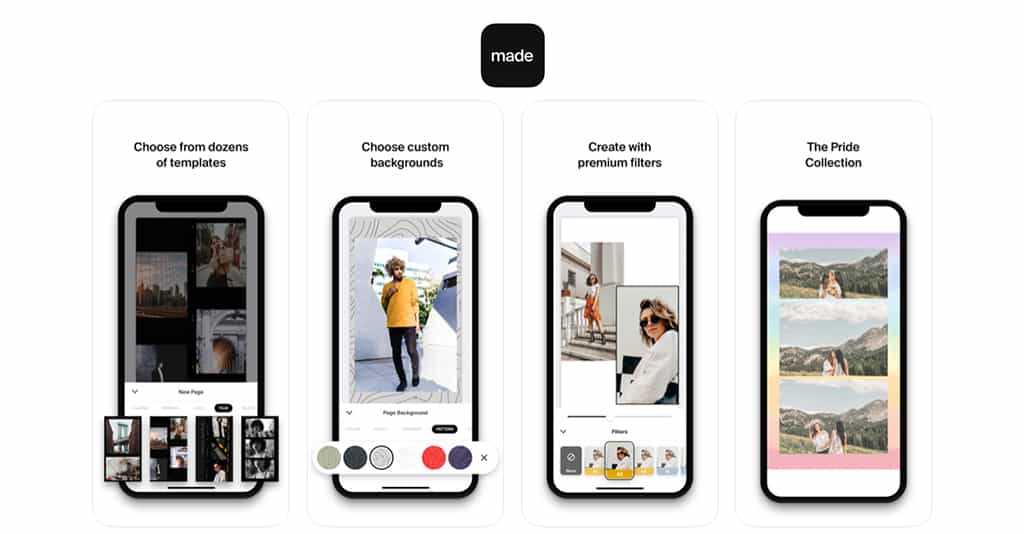
If you’ve been paying attention to online user behavior lately, scrolling a feed the traditional way is starting to be overtaken by the single-tap action of watching Instagram Stories. The rise of vertical content has led to over a billion active viewers every month or about half a million viewers per day.
Having a polished feed is the primary way to capture followers but you also have to start paying attention to your IG Stories strategy. Made is an editing app designed exclusively for IG Stories. Impress people with your IG Story skills by using various premade templates.
To use, you start by choosing a template from a wide variety of design themes. Popular themes include Film, Digital, Tape, Minimalist, Paper and Vintage. Each template comes with a set of different creative layouts that lets you work with multiple images or video clips if you’re using an iPhone.
Who uses Made?
Visual storytellers, content creators, digital marketers, influencers, small brands and more.
How much does Made cost?
You can download Made for free on the Apple App Store and the Google Play Store and you’ll be able to access the Classic template set and the Made black and white template set, each with 8 different layouts for Stories. Subscribe to Made Premium for $4.99/month and gain access to more than 100+ templates customized for IG Stories.
Summary
There are plenty of digital marketing design tools available online but using the 10 tools suggested in this article will suffice to get you noticed. The best part is that all of these tools have free and basic versions that you can already use today.
Here is a quick summary of all the top-rated design tools that we just discussed:
- Animoto: video content creator
- Canva: template-based design suite
- Piktochart: creator of charts and infographics
- Vectr: vector illustration design software
- Assembly: mobile vector illustrator tool
- Place It: template-based mockup creator
- Archetype: intuitive typography tool
- Calligraphr: turn your handwriting into fonts
- Instasize: creative mobile image and video editor
- Made: editor designed for IG Stories
Pro Tip: Now that you know the tools that can help you get noticed in the growing and evolving graphic design industry, you should work on building a stunning portfolio to feature all of your hard work. Website builders like Squarespace and Wix are famous options because they have pre-made templates that you can choose from at affordable rates.
Keeping these in mind, you are now ready to book more design jobs and reach your full potential as a graphic designer! Keep exploring the features of the tools mentioned above and you’ll produce high-quality images, video content, logos, websites, and other design work that will stand out every single time.
_
About the author: Denise Langenegger is part of the team at Instasize – a content creating tool kit for anyone editing photos and online content on mobile.
The post Top 10 Design & Creativity Tools for Designers first appeared on JUST™ Creative.